Our Google Maps-based radius and proximity tool offers advanced capabilities to create a sophisticated distance radius map. Customize your map, share it with team members, and use it in a variety of settings to gain further insights from your data.
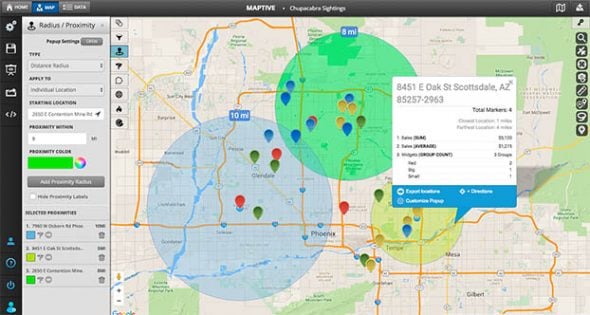
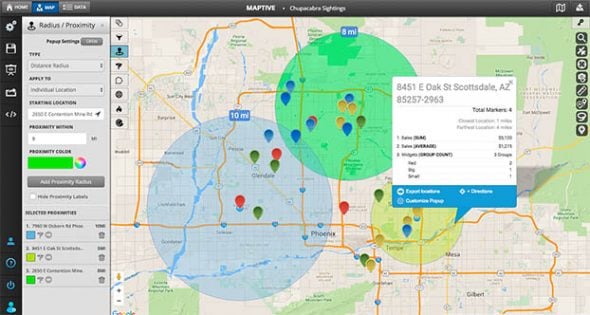
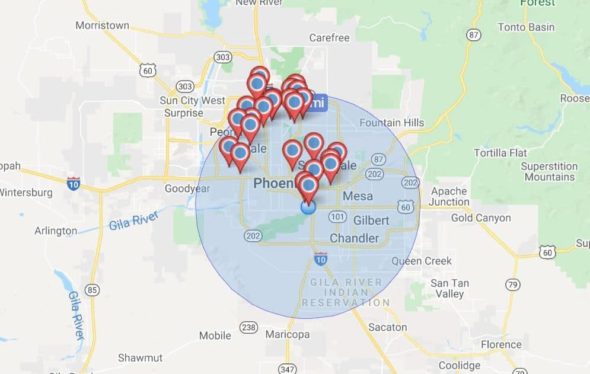
Use Maptive’s map radius tool to determine distances by drawing a radius circle, in miles or kilometers, from any location on your map.
Quickly run a proximity analysis on a segment of your location data to see where points on your map lie, how far one map point is from others, and determine how many points exist within various distance increments.
Most distance radius map tools only offer the ability to generate a radius around a single point. Maptive’s radius tools allow you to create as many radius circles as you want and to fully customize the visual appearance of radius circles.
Use the drive-time radius and proximity analysis functionalities on any device without installing any software. Maptive is a cloud-based mapping software and built on Google Maps, you know your map data is always up to date and accurate. Maptive is always online & works on any device – no installation required.
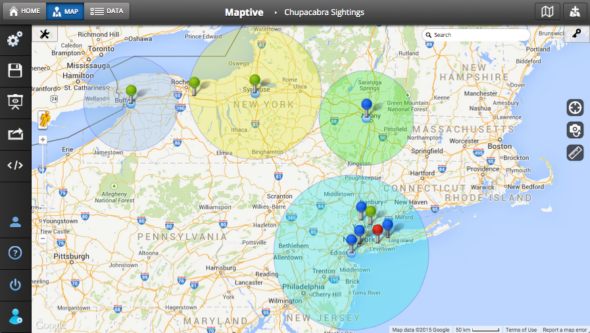
We built Maptive mapping software with power users in mind — business owners, academics, data scientists, entrepreneurs, marketing departments & sales teams looking for the best tools.
Maptive’s radius tool offers more advanced options than competing tools, but it doesn’t require advanced knowledge to use it. Instead, all our tools are designed to be intuitive and user-friendly so that anyone can use them.
Customize your first driving radius map in three simple steps:
Maptive takes it from there. Our software will draw your radius for you. Read on to learn more about how the tool works and what you can do with it.
Sign up for a Maptive free trial account. Try Maptive for free for 10 days and explore the many mapping tools we have to offer.
Upload or input your data. Upload data directly from an existing Excel spreadsheet, copy and paste your data into Maptive, or enter it manually.
Select “Create Map” to view your map. Your location data will now be plotted on a beautiful interactive map. Maptive is powered by Google maps and is cloud-based, meaning you can log in from wherever you are and view it any time.
Open the Radius Tool. Clicks the tools button in the top left-hand corner of the screen. Select the Radius and Proximity Tool.
Choose your radius. Select either the Distance Radius or Drive Time Polygon (Isochrone). Decide which tool best suits your needs.
Enter your location and distance. Next, choose your location(s) and how far you’d like your radius or polygon to extend from the center point.
Customize your radius. Change the proximity colors, decide which label sizes to show, and more.
Choose a starting point marker, set your proximity distance, customize as needed, and you’re done!
Use the proximity tool to adjust the distance you set in real-time. Select a color for your radius so that it’s easy to find on your map.
Customize the information popup that appears within the circle. This is useful when creating multiple radii where you must identify or categorize the location data.
Easily list the locations within a radius & export the data to an XLS or CSV file.
Maptive lets you save your radii to the cloud, so you and your team can work on them whenever you want. This is particularly useful for data sets that are permanent, like the zip codes for your offices or stores or the addresses of your warehouses.
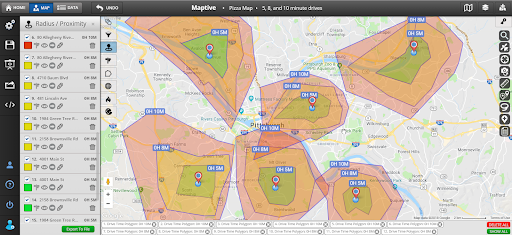
Use the drive time radius map tool in conjunction with other tools in Maptive. For example, use the grouping tool to group your data by state and add a radius to all the locations in one state with just one click.
Quickly decipher if there’s an overlap between you and your competition to decide where the best location to open a new business might be. No more complicated calculations that have the potential for mistakes. In a few seconds, the picture will emerge before your eyes so you can make informed choices.
Make your radius map as in-depth as you like by placing multiple radii around a single marker. Set one for 100 miles to map out the space between you and your competition. Set another for 50 miles to decide if you’re too close to another of your stores.
Use the drive time polygon tool to create travel time maps or commute time maps. Travel time maps have many use cases, from personal to business.
Here are a few examples:
Maptive offers a free trial that lets you see how our Radius & Proximity Tool can work for you.
START MAPPING NOW