Create Custom Maps For Your Presentations
Take your Powerpoint presentations (or any presentation) to the next level by translating your data into beautiful maps in your favorite colors and personalized with custom text, callout boxes, stickers, and annotations.
How do I Create a Map for a Presentation?
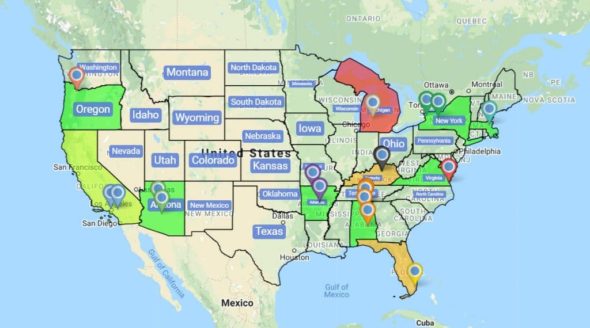
Are you looking to create presentation-ready maps from your Excel spreadsheet but feel boxed in its rows and columns? Break free with Maptive: a mapping software solution that lets you create an interactive, custom PowerPoint map from your data.
Maptive’s map creator is built on the geo-mapping powerhouse Google Maps. But Maptive takes your data a step further and pulls the location data from your Excel spreadsheet, showing corresponding pins for as many locations as you desire on your map.
You can also manually add pins anywhere in your presentation maps — marking your sites, outlets, sales territories, or pretty much anything. Create a map that is as visually clean or data-rich as you desire! And of course, after you add your map to your presentation, you can always go back into Maptive and edit maps for future use there.
Do More Than Mapping Locations for Presentations
In addition to giving you a zero-code way of mapping locations for your presentations, Maptive also offers powerful editing features, a loaded drawing toolbox, and filters to help you create high-quality presentation maps.
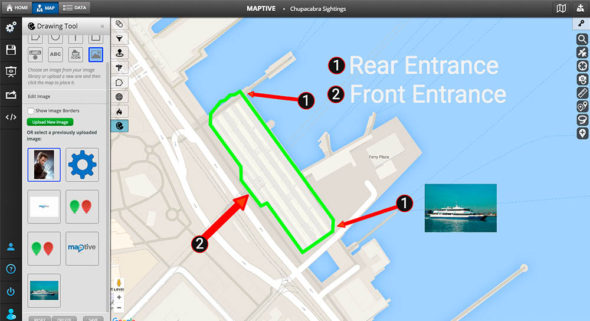
Add pins anywhere in your presentation maps
Either manually add pins to mark your locations on your map or upload your data set with location information, and your map pins will pop up automatically. You can even drag and drop your data set at the bottom of this page to get started.
Use text, stickers, and annotations.
Give context to your audience about what they see on your map with explanatory text, visual cues like stickers, annotations like arrows, etc., with Maptive’s drawing tool.
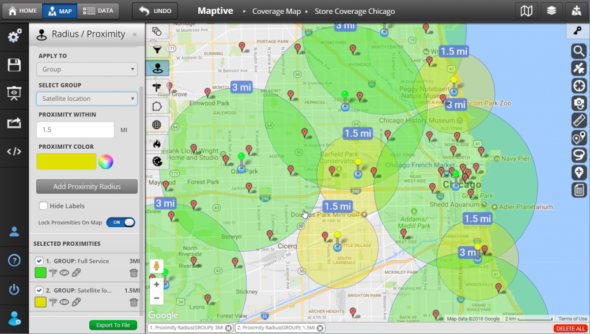
Preview using the presentation mode before exporting
Click the presentation view icon and see your map just as it would appear in your presentation on the big screen!
Export presentation-ready maps in high-resolution
Export your map using the “large” size — that’s ideal for presentations — and show your data’s minutest details in crisp, HD quality.
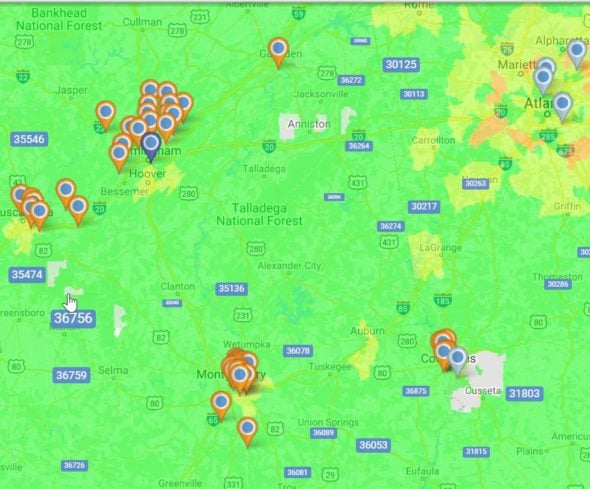
Collaborate on your presentation maps with your team
Invite people to view or collaborate with you on your maps. This helps you collect private feedback from them before your big presentation.
Repurpose your maps in many ways
Reuse your presentation maps as your website and blog graphics. Or, add them to your reports and marketing collateral. If you embed your maps instead of using static images, your maps will update all the places you embed them when you update your data. Learn more about how our interactive maps work here.
Create multiple custom presentation maps (using the same data)
Choose from Maptive’s powerful filtering options and save multiple views of your maps. Whether you want to zoom out to show a world map or narrow down your view to a specific county in the United States, you can alter your map to fit your presentation’s needs. Focus on sales density or group your pins using custom attributes. There are countless options.
A Presentation Map Maker Designed for You — the Excel Sheet Person
Not everyone who works with data comes with advanced coding, designing, or cartography skills. With Maptive, you don’t need any. Creating stunning presentation maps with your excel sheet is as easy as one, two, three with Maptive. Here’s how to get started:
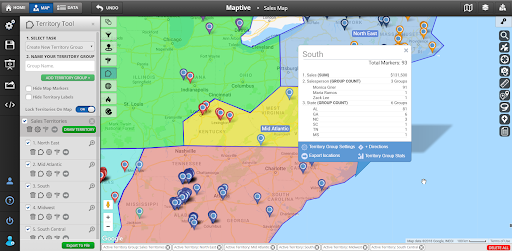
STEP #1: Sign in and Upload (or copy+paste) your Excel or spreadsheet data.
STEP #2: Hit Create Map and watch your data come to life in an interactive map.
STEP #3: Use Maptive’s filters to get the data visualization you need and export.
If you get stuck anywhere, hit the chat button on the map, and we’ll help you find a solution.
Start mapping now!
Just follow these simple steps:
Copy & Paste OR Drag & Drop Your Data Set Here.
OR you can Upload your file
Drag And Drop Your Data Here
Important: Remember to include column headers in your data set. (like the example)
Date Security: Your data is transferred using encrypted https