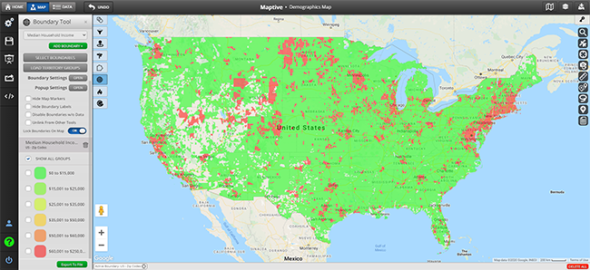
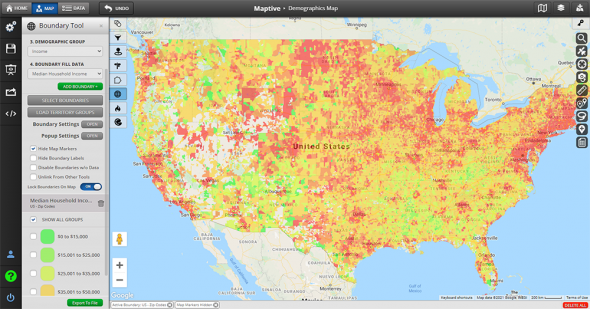
Our demographic map tool works in conjunction with our boundary tool to provide you with a wealth of useful information about the people living within a selected territory.
Create demographic maps based on geographic boundaries including zip codes, counties, cities, states, or congressional districts. Then select the type of demographic data (income levels, race, age, education, etc.) you want to display for those areas. Finally, click the territories you’ve established on your map to access your demographic insights.
Once you create a boundary with your own data, all you need to do is:
Maptive automatically provides the demographic data you need from the U.S. census.
Add demographic census data to your map to gain new insights on your customers and spot key trends that could benefit your business. This type of GIS analysis is precious for building sales territories, planning marketing campaigns, and determining the best way to target potential customers.
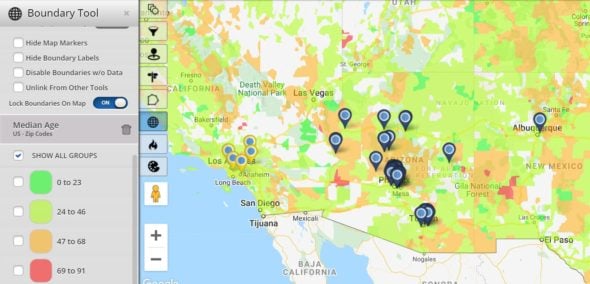
Maptive’s mapping software includes demographics data for:
Data is available for the United States, courtesy of the U.S. census bureau. We also offer insights from Canada, the UK, Australia, and many other countries.
Sign up for a Maptive free trial account. Then, try Maptive for free and explore the many mapping tools we have to offer.
Upload or input your data. You can upload data directly from an existing spreadsheet, copy and paste your data into Maptive, or enter it manually.
Select “Create Map” to view your map. Your location data will now be plotted on a beautiful interactive map. Maptive is cloud-based, meaning you can log in from wherever you are and view it at any time.
Select the Boundary Tool from the Map Tools menu. Next, click the wrench and screwdriver icon in the top left corner to access the Map Tools menu. From there, click the Boundary Tool.
Choose Your Boundary Type. Open the “Select Boundary Type” menu to choose between zip code, country, state, and more.
Select “Demographic Census Data” as your fill type. Next, open the “Boundary Fill Type” menu, then select “Demographics Census Data.”
Choose your data group. Open the “Demographics Group” menu and select the group you’d like data for. Next, open the “Boundary Fill Data” menu to define your data further.
Click “Add Boundary +.” Your demographic data can now be accessed by clicking on the territories you’ve established on your map.
That’s it; your demographic map is all set up. Use this data as a portal into the lives of your customers. Identify trends that directly impact your operations and understand why certain areas are under or over-performing.
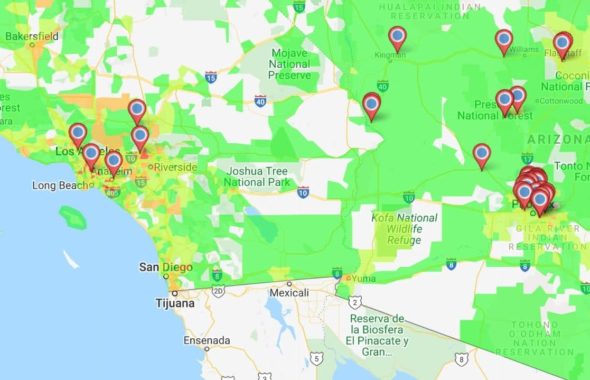
Take your research, business planning, and marketing to the next level by learning the demographics of a given area. With insights like population density, minority populations, median household income, and poverty status, you will:
No credit card required. No surprises. Just Results.
START MAPPING NOW