Use Maptive’s territory mapping tools to create sales territory maps that save time, drive sales & improve productivity.
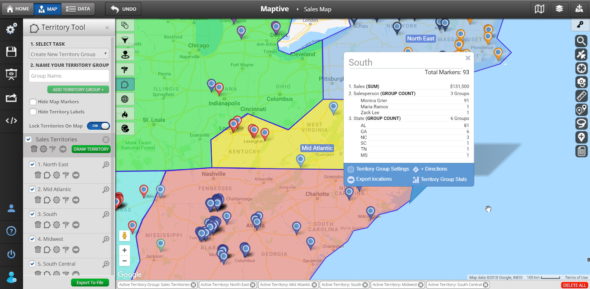
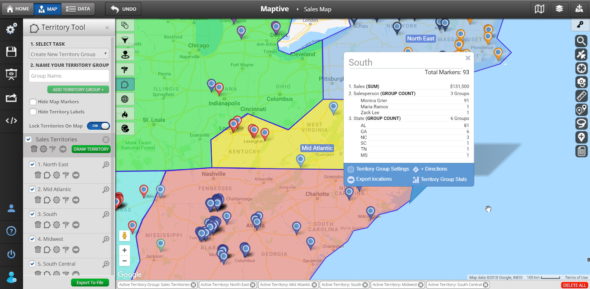
Mapping out a sales territory for your sales team can seem a daunting task. Maptive’s territory tool helps take the guesswork out of the process, ensuring that all your territories are properly serviced. Create custom sales territory maps that allocate customers and accounts evenly and fairly based on real data.
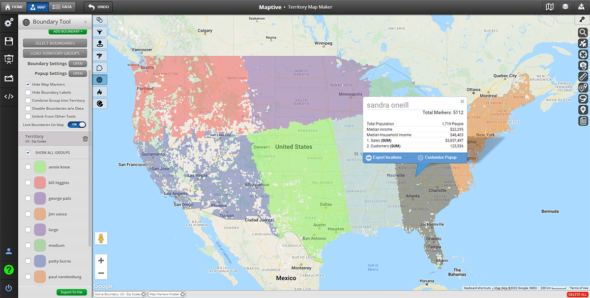
Maptive’s territory mapping software makes creating a sales territory plan for your business easier than ever. Use the Territory Drawing Tool to create polygon-like shapes on your map to represent your territories.
Once your territories are established, define the fill color, boundary color, opacity, and boundary width to help differentiate each region. Then, easily modify the size, shape, and name of your territories as your needs change, or delete them altogether.
Maptive’s boundary tool draws territories based on zip code, county, state, and more if you prefer to use predefined geographic areas for your territory design. Even combine the boundary tool with the territory tool by clicking on individual states, zip codes, etc., and adding them to a territory. This tool also allows you to incorporate demographic data into your territories for more powerful analysis.
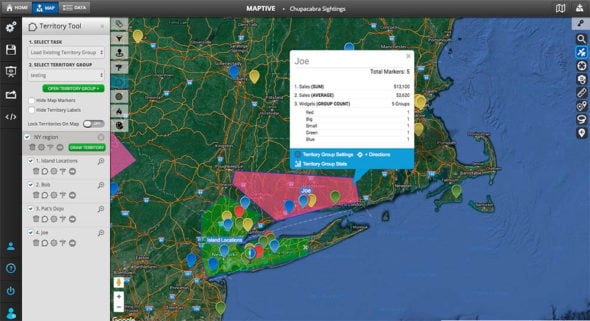
Choose the data you want to display within each territory, then click each territory to display it in a convenient popup. Plus, you can review important information for your sales organization within each territory, including:
Sales data
Customers
New leads
Revenue
Sales reps
And more
If you want to share this data with the salespeople on your team, you can export it to a spreadsheet. In addition, the information can be exported to an XLS, CSV, or TSV file.
Sign up for a Maptive free trial account. Then, try Maptive for free and explore the many mapping tools we have to offer.
Upload or input your data. You can upload data directly from an existing Excel spreadsheet, copy and paste your data into Maptive, or enter it manually.
Select “Create Map” to view your map. Your location data will now be plotted on a beautiful interactive map. Maptive is cloud-based, meaning you can log in from wherever you are and view it at any time.
Select the Territory Drawing Tool from the Map Tools menu. Next, click the wrench and screwdriver icon on the left side of the page to access the Map Tools menu. From there, click the Territory Drawing Tool.
Create a new territory group. Under “Select Task,” select “Create New Territory Group.”
Name your territory group. Name your territory group using the field provided. Once your name is added, click “Add Territory Group.”
Customize Your Territory Group Popup. First, choose the data you want to appear in your territory group popup. After selecting a data point, choose an action to take with it (sum, average, high value, low value, group count), then click “Add to Territory Popup” to add it. Once all of your data points are added, click “Done.”
Add a new territory. When you’re ready to create your first territory, click “Draw Territory.” Name your territory and select the fill color, fill-opacity, and border width, then click “Start Drawing.”
Draw your territory. Move your cursor to where you want to create your territory. Click on the map to create the points of your polygon, then click on the first point to complete it.
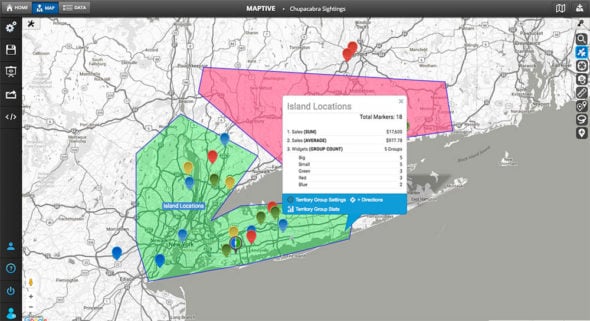
Sales territory management is simple with Maptive. Edit your territories as needed using a variety of options:
Choose to hide map markers within your territories.
Choose to hide territory labels.
Click the trash can icon to delete a territory.
Click the polygon icon to adjust the shape.
Click the gear icon to edit the name, fill color, fill-opacity, and border width.
Click the directions icon to find the fastest route between locations within the territory.
Click the arrow icon to export territory data to an XLS, CSV, or TSV file.
No credit card required. No surprises. Just Results.
START MAPPING NOW