Create drive time polygons from any location on your map to quickly determine how much time you’ll need to get to other points on the map. Or run a proximity analysis on a segment of your map data to figure out which locations are reachable in a given timeframe.
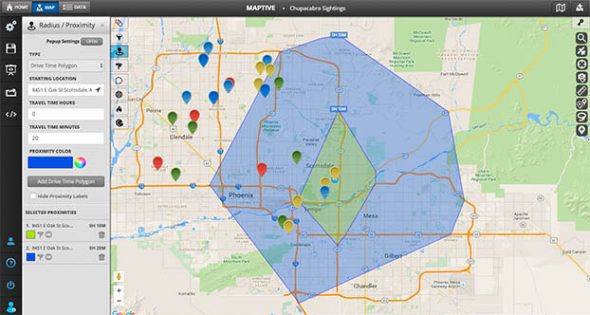
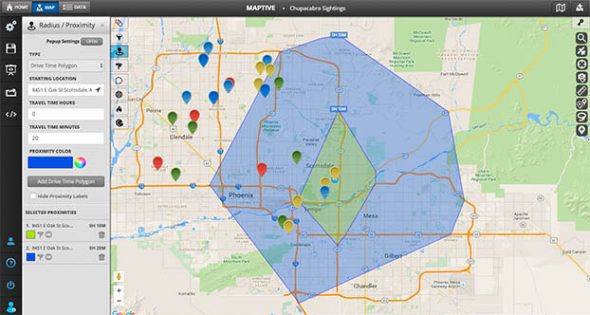
Have you ever wondered how far you’re able to drive in a certain amount of time? For example, let’s say you’re a salesperson located in Washington D.C., and you’re willing to drive an hour and a half to visit potential clients. How can you quickly determine who’s within your travel distance?
The Drive Time Polygon Tool uses the power of Google Maps to provide an estimated drive time polygon. First, it analyzes road networks and traffic in order to build an accurate polygon around your starting location that represents where you can reach within a chosen period of time.
This tool is also useful for determining where certain points on your map lie, figuring out how far one map point is from another, and seeing how many points on your map exist within various distance increments. The result is a beautifully simple, easy-to-understand visualization of your location data.
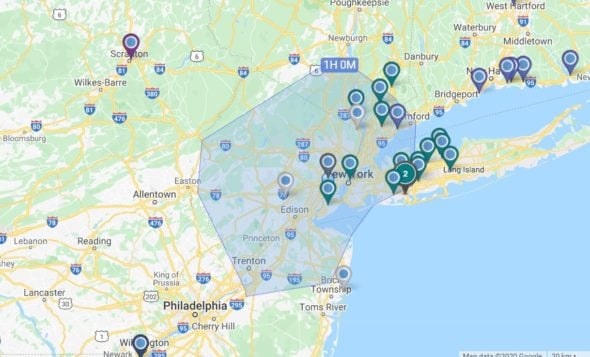
The polygon radius gives you a much more accurate representation of the reachable areas than a simple circle would. Instead of simply calculating the straight line distance, this radius uses actual predicted travel times based on typical conditions. In addition, it factors in variables like one-way roads and illegal turns, leading to more reliable results.
The drive time polygon tool is ideal for distance measurements that aren’t simply “point A to point B.” Use it to calculate the distance to multiple locations at once to plan more complicated trips.
Step 1: Sign up for a Maptive free trial account. Try Maptive for free and explore the many mapping tools we have to offer.
Step 2: Upload or input your data. You can upload data directly from an existing spreadsheet, copy and paste your data into Maptive, or enter it manually.
Step 3: Select “Create Map” to view your map. Your location data will now be plotted on a beautiful interactive map. Maptive is cloud-based, meaning you can log in from wherever you are and view it at any time.
Step 4: Select the Drive Time Polygon Tool from the Map Tools menu. Click the wrench and screwdriver icon on the left side of the page to access the drawing toolbar. From there, click the Distance Radius / Drive Time Polygon Tool.
Step 5: Choose your radius type. Under “Type,” select “Drive Time Polygon.”
Step 6: Enter your location. Enter an address, zip code, city, etc.
Step 7: Enter your travel time. Fill in your trip duration in hours and minutes.
Step 8: Choose a color. Select a custom fill color for your polygon.
Step 9: Click “Add Drive Time Polygon.” Your polygon will now appear on the map.
No credit card required. No surprises. Just Results.
START MAPPING NOW