Filter your map data in just a few clicks to zero in on the most important information. Then, with Maptive’s filter tool, remove the noise and find the information you need to uncover key insights that may have otherwise been overlooked.
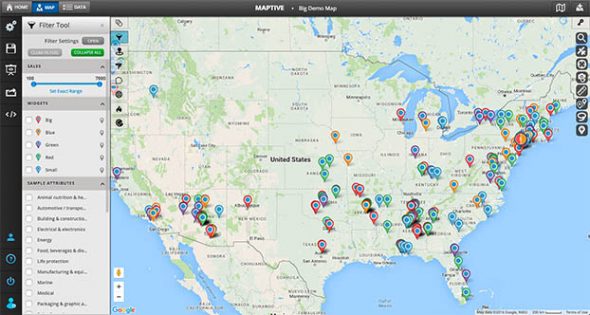
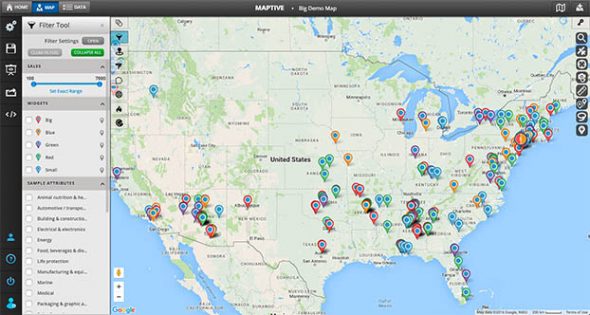
Maptive makes it easy to find the information you’re looking for within your map. Open the filter tool and toggle each data point on and off. Or use the various filter types to customize your filters however you like.
Filters are editable and easily turned on and off, meaning one map can be used to display many different variations of your data.
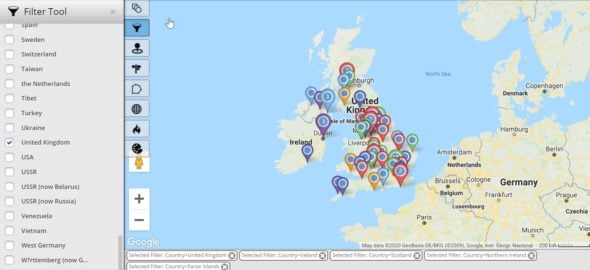
Suppose you’re like most businesses these days; you collect a lot of data. Names, emails, phone numbers, sales figures, and revenue are just some of the figures you likely have stored in multiple spreadsheets.
Plotting this information on an interactive map is a great way to visualize and analyze the data, but it can still be overwhelming. In most cases, you’re only interested in a few data points at a time, so all that other information starts getting in the way.
Use Maptive’s custom filters to hide unnecessary data and focus on the information you need. Swap information in and out of your map as required to get the most out of your map and your data.
Sign up for a Maptive free trial account. Then, try Maptive for free and explore the many mapping tools we have to offer.
Upload or input your data. You can upload data directly from an existing spreadsheet, copy and paste your data into Maptive, or enter it manually.
Select “Create Map” to view your map. Your location data will now be plotted on a beautiful interactive map. Maptive is cloud-based, meaning you can log in from wherever you are and view it at any time.
Select the Filter Tool from the Map Tools menu. Next, click the wrench and screwdriver icon on the left side of the page, then click the Filter Tool.
Open filter settings. Click “Open” next to “Filter Settings.”
Select your filters. Turn filters on for any data points you’d like to filter.
Select your filter type. To filter out information within your spreadsheet columns, choose the type of filter you’d like to create under “Select Filter Type.” There are five options: group, text, number, attribute, and date.
Save your settings. Once you’re happy with your filters, click “Done.”
Edit your filters. Your filters will now be displayed along the left side of the screen. Click each one to open them and set your filter parameters. When your filter is ready, click “Add Filter.”
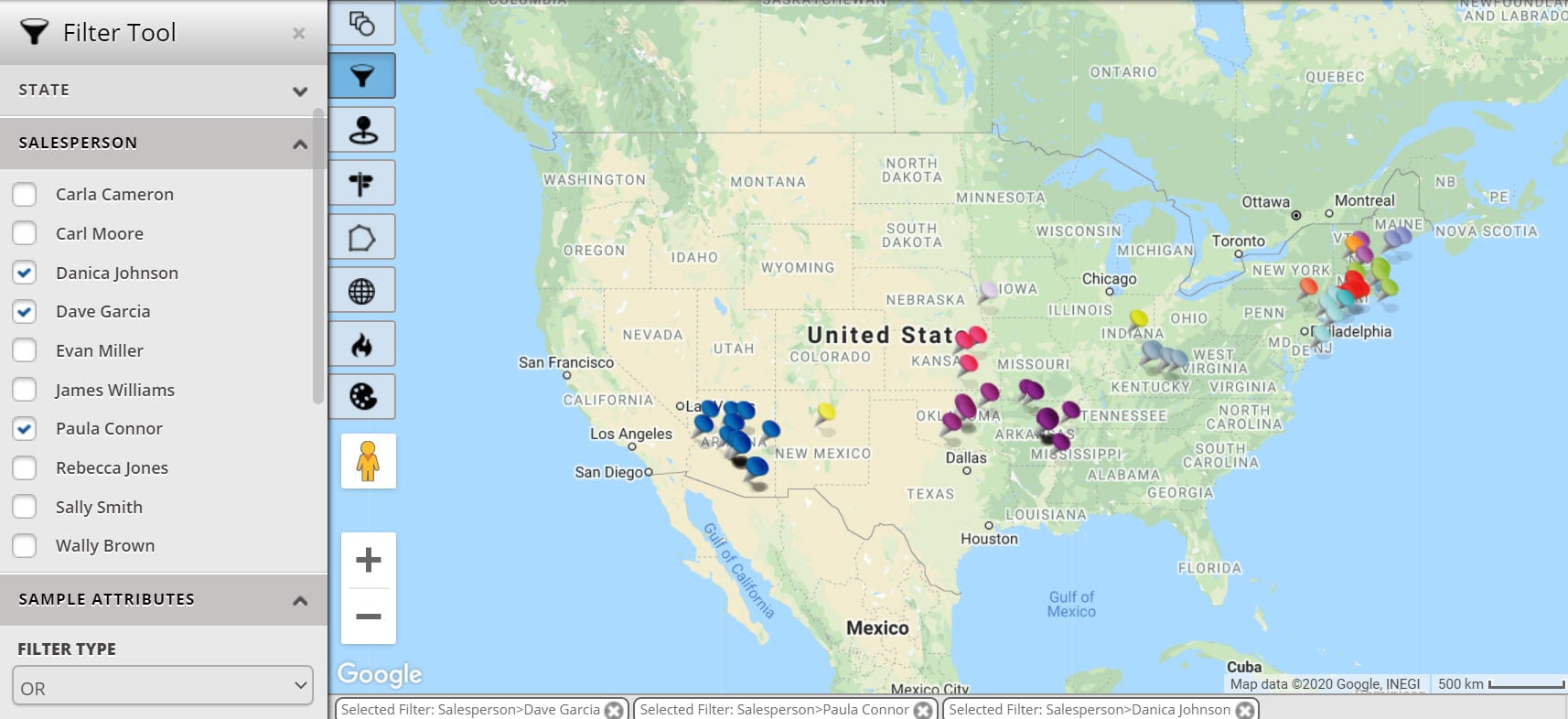
Maptive offers five filtering options to help you customize your map:
No credit card required. No surprises. Just Results.
START MAPPING NOW