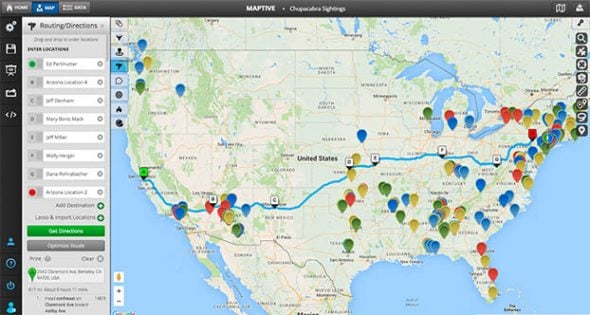
Get a detailed, optimized map of the best route between multiple locations in a matter of clicks–with Maptive’s online route planner.
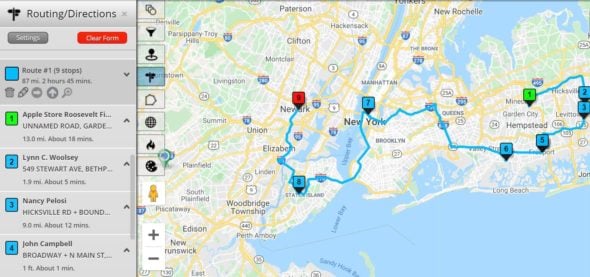
Stop wasting time planning your routes manually. With Maptive, your teams on the ground can save you time and money, and start arriving at their appointments on time.
With Maptive’s route planning software, you can:
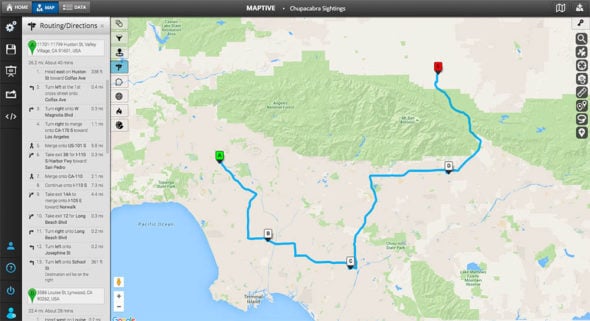
Maptive takes Google Maps’ route planning to the next level. Our tool integrates seamlessly with Google Maps, offering a fully customizable, intuitive experience that goes beyond simple directions.
Get more than just directions–Maptive’s optimization features help you plan the most efficient routes, considering factors like distance, time, and even specific locations.
You have a couple of options to do this:
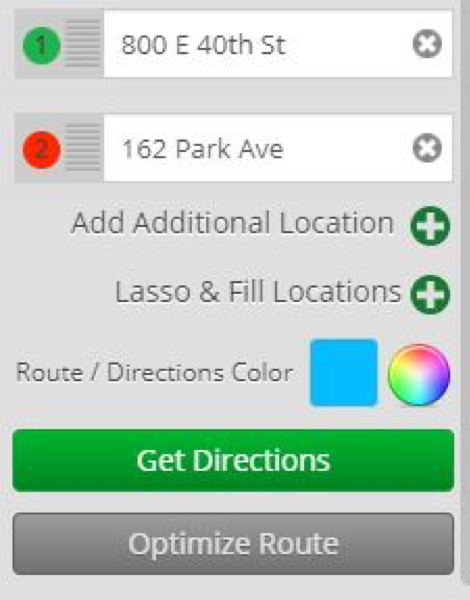
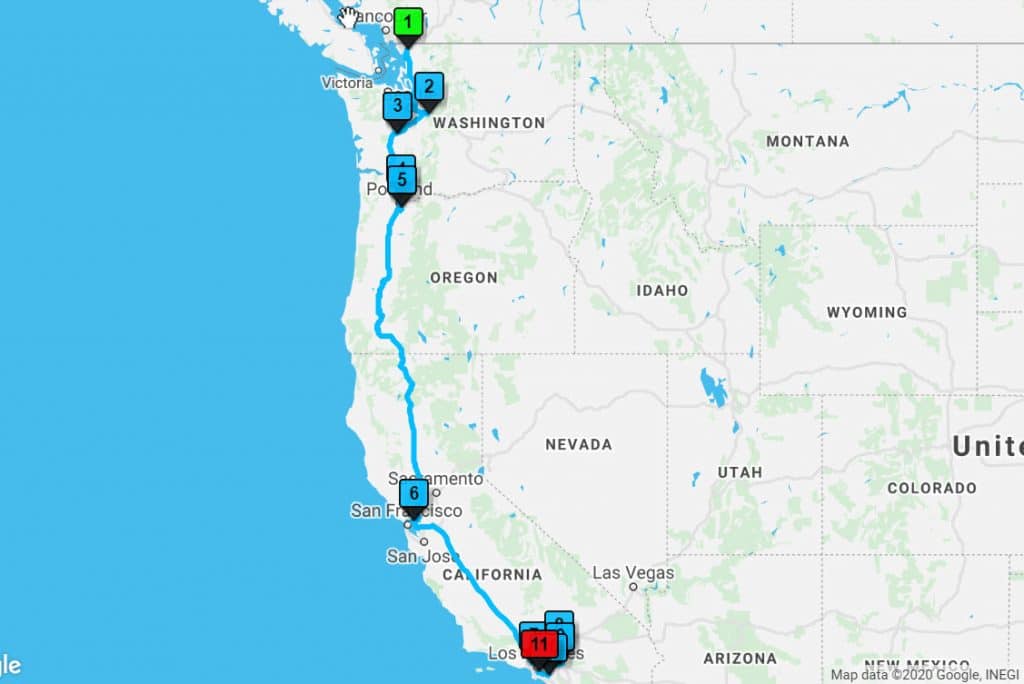
To optimize your route, you’ll see a few options:
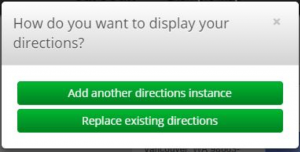
You can read driving directions in the side panel, follow along on the map, or use Maptive’s other tools to customize your routes further.
You can also print your directions or easily export them in an Excel spreadsheet.
With Maptive’s powerful mapping software, you can: create and personalize maps with ease, from simple pin drops to complex data visualizations; securely share your work with colleagues or embed it on your website; enjoy turn-by-turn navigation and enterprise-grade security.
All this, and more. Experience the power and flexibility of Maptive on any device, anytime.
Our Radius Tool lets you draw a circle around a specific location. This helps you quickly identify points of interest within a set distance. Perfect for planning trips, finding nearby businesses, or analyzing geographic data.
With our Drive Time Polygon Tool, you can instantly see how far you can travel from a starting point in a given amount of time. Ideal for understanding accessibility, planning efficient routes, and identifying potential stops.
Our Lasso Tool gives you the power to select any area on your map with just a few clicks. Use it to focus on specific regions, analyze data within custom boundaries, or optimize routes tailored to your needs.
No credit card required. No surprises. Just Results.
START MAPPING NOW