Plot Latitude and Longitude on a Map
Latitude and Longitude coordinates can help you instantly determine the location of a person or place on the earth. Maptive’s Mapping Software makes plotting latitude and longitude as easy as 1, 2, 3. With a few simple steps, you can map hundreds of locations in seconds and start gaining valuable insights about your data. Keep reading to learn how to plot latitude and longitude on a map.
What are Latitude and Longitude?
This coordinate reference system has been around since the third century BCE. Remarkably, it’s still widely used today to pinpoint locations on a map.
If you look at a map or globe, you’ll likely see lines running left to right and up and down. Latitude lines are the ones that run left to right (east to west), and longitude lines are the ones going up and down (north to south). Another way to look at it is that latitude is the x axis and longitude is the y axis.
The equator serves as 0° latitude. The North Pole is 90° N while the South Pole is 90° S. The Prime Meridian (which runs through Greenwich, England) is 0° longitude, and longitude extends 180° both east and west.
The system works by indicating how far north and south, and east and west a point is. This results in two different coordinates, which when combined determine the exact location on the map.
There are several ways to write latitude and longitude, however, the most common way is the decimal degree (DD) format. For example, using this system, New York City’s coordinates are written as 40.7128, -74.0060. Maptive also supports the DMS (degrees, minutes, seconds) format which looks like this: 40° 42′ 46.08” N, 74° 0′ 21.6” W.
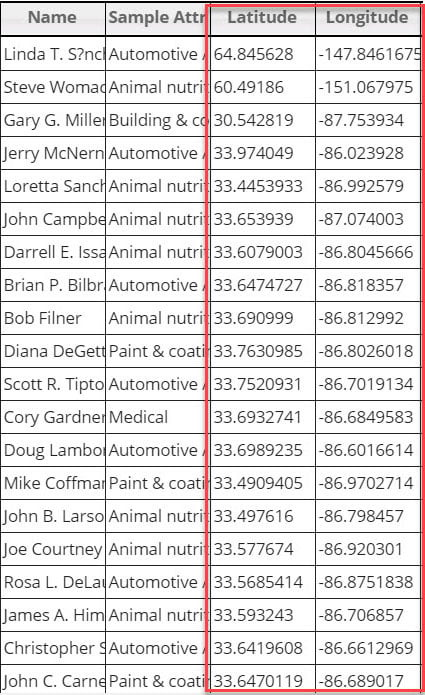
How to Plot Latitude and Longitude on a Map
So, you have a list of coordinates in a spreadsheet that you want to plot on a map. Maptive utilizes Google Maps API and GIS technology to make the process quick and easy:
- Format Your Spreadsheet: Before uploading your data make sure your latitude and longitude coordinates are in two separate columns. You can easily separate them in Excel by using the “Text to Columns” feature, found under “Data.” Label each column properly so Maptive knows which coordinate is which. You can use DDS or DD format for the coordinates.
1. Use the degree symbol to indicate degrees.
2. Use periods to indicate decimals.
3. List Latitude before Longitude in your spreadsheet. Latitude coordinates should be between -90 and 90, and longitude coordinates should be between -180 and 180. - Sign Up to Maptive: If you haven’t done so already, create your Maptive account. Sign up for a free trial and experience everything our mapping software has to offer.
- Create a New Map: Log in and select “Create My First Map.” Enter a name and description for your map, then click “Continue.”
- Upload Your Coordinates: Upload your xlsx or csv file directly to Maptive. You can also enter your coordinates in manually or copy and paste them.
- Plot Your GPS Coordinates: Click “Map” in the top left corner to view your coordinates on an interactive map.
What Can You Do with Latitude and Longitude Coordinates?
Once you plot your coordinates you have a number of options available:
- Include Additional Information: Add other information like names, contact information, addresses, etc. into the same row as your coordinates in your spreadsheet. You’ll be able to see all that data in a popup when you click on the map marker for those coordinates.
- Create Groups: Group certain coordinates together based on the other data in your spreadsheet. Customize the markers for different groups to easily tell them apart.
- Filter Your Data: Create filters that allow you to only display coordinates on your map that meet certain criteria.
- Optimize Routes Between Coordinates: Use the route optimizer tool to determine the quickest route between two or more sets of coordinates.
- Organize them into Territories: Create territories based on established boundaries, such as zip codes, counties, or states. Or draw custom boundaries around your coordinates.
- Heat Maps: Use heat maps to measure the density of coordinates in a given area.
Start Your Free, No Risk, 10 Day Trial
No credit card required. No surprises. Just Results.
START MAPPING NOW