Create a US Population Map with Maptive
What is a Population Density Map?
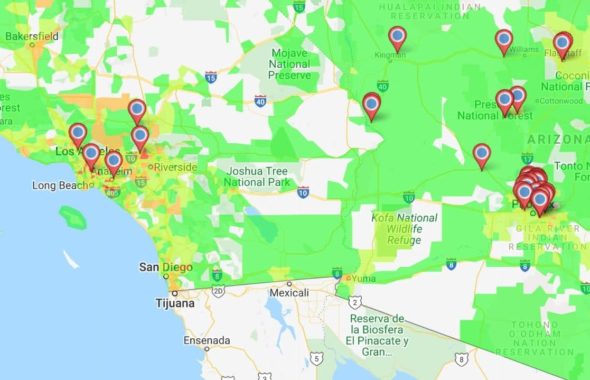
Knowing how many people live in a given area is valuable for almost any business. Create a population map to quickly see population numbers for zip codes, counties, states, and more. Use this information to serve your customers better and maximize your marketing and advertising.
A population density map gives you a quick overview of the population of given areas on your map. By color-coding different areas based on their population, Maptive lets you see which regions are the most populated. Quickly determine the population of certain areas to assist you in your sales and marketing decisions.
How to Create a United States Population Map
Maptive has census data for metro areas all across the United States. We collect our information directly from the United States Census Bureau to ensure the data you display on your map is accurate and up-to-date.
Follow the steps below to create a population map:
- Click the tool icon in the upper left corner.
- Select the “Boundary / Geographic Territory Tool.”
- Select the type of boundary you’d like to measure the population for. Choose from:
- US States
- US Counties
- US Zip Codes
- US Congressional Districts
- US Census Tracts
- US Census Block Groups
- Under “Boundary Fill Type,” select “Demographics Census Data.”
- Under “Demographics Group,” select “Population.”
- Click “Add Boundary.”
Analyzing Your Population Data
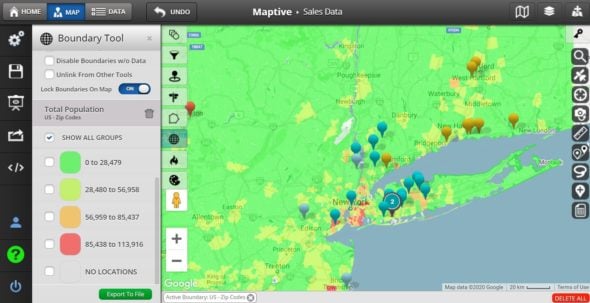
Maptive uses different shades of colors for each area based on their population, with green areas being the least populated and red areas being the most densely populated. These colors are customizable, and you can change them as you wish once the boundary is created.
Open the boundary tool and scroll down to see the various boundaries you’ve created and the population numbers for each category. For example, when measuring the population of zip codes, any code that has a population between 56,959 and 85,437 is categorized as orange. These numbers change depending on the type of boundary you’re measuring.
To see the exact population of a given area, simply click it to show the pop-up. The total population will appear there.
Filter Your Population Data
You may be looking for areas with a specific population range. If this is the case, select the color-coded groups that you wish to display. You can choose to display all groups or only those that fit the population range you’re looking for.
Remove areas that don’t meet your criteria and focus on the zip codes, counties, and states with the most potential.
What Can You Do with a Population Density Map?
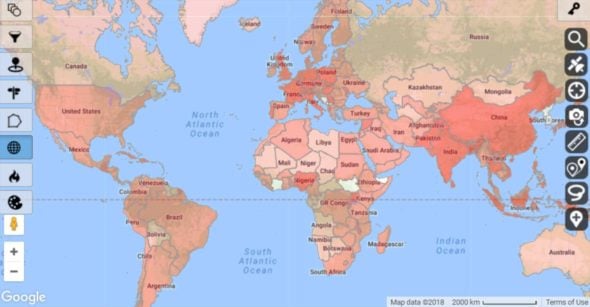
Population maps are greatly beneficial for businesses of all sizes and give you the data you need to run your business more effectively. Use up-to-date information from the U.S. Census Bureau to:
- Determine Where to Open New Locations: Quickly identify areas with enough population to support a new office or business location.
- Create Evenly Distributed Sales Territories: Define your sales territories based on population data to ensure that each salesperson has enough potential customers.
- Find Highly Populated Areas: Target densely populated urban areas with your marketing to increase your reach.
- Track Population Changes: The population of the U.S. is constantly changing. Use interactive maps to track population growth rates in your service areas.